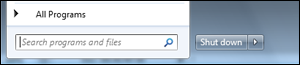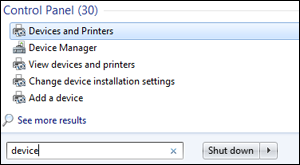How to open the Devices and Printers / Printers & Scanners folder in Windows - Epson L3156 WiFi
Windows 11
- Click the Start button.

- Select Settings .
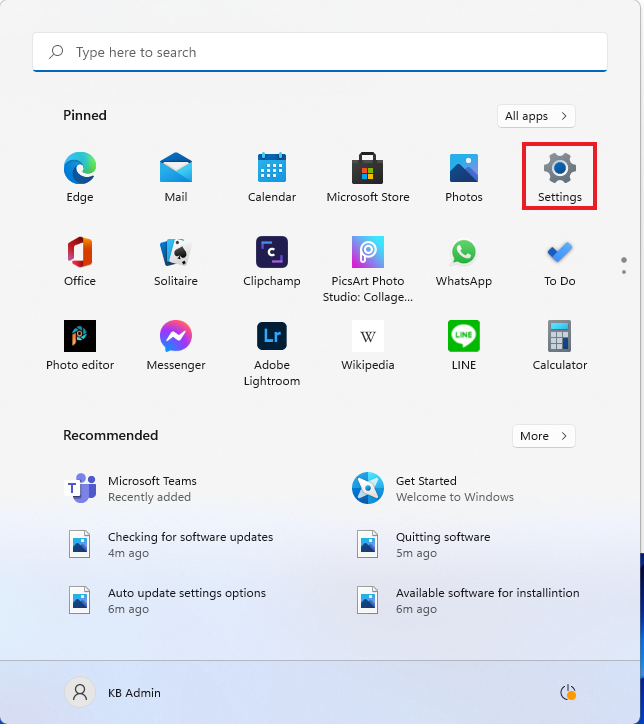
- In the Settings menu click on Bluetooth and Devices.
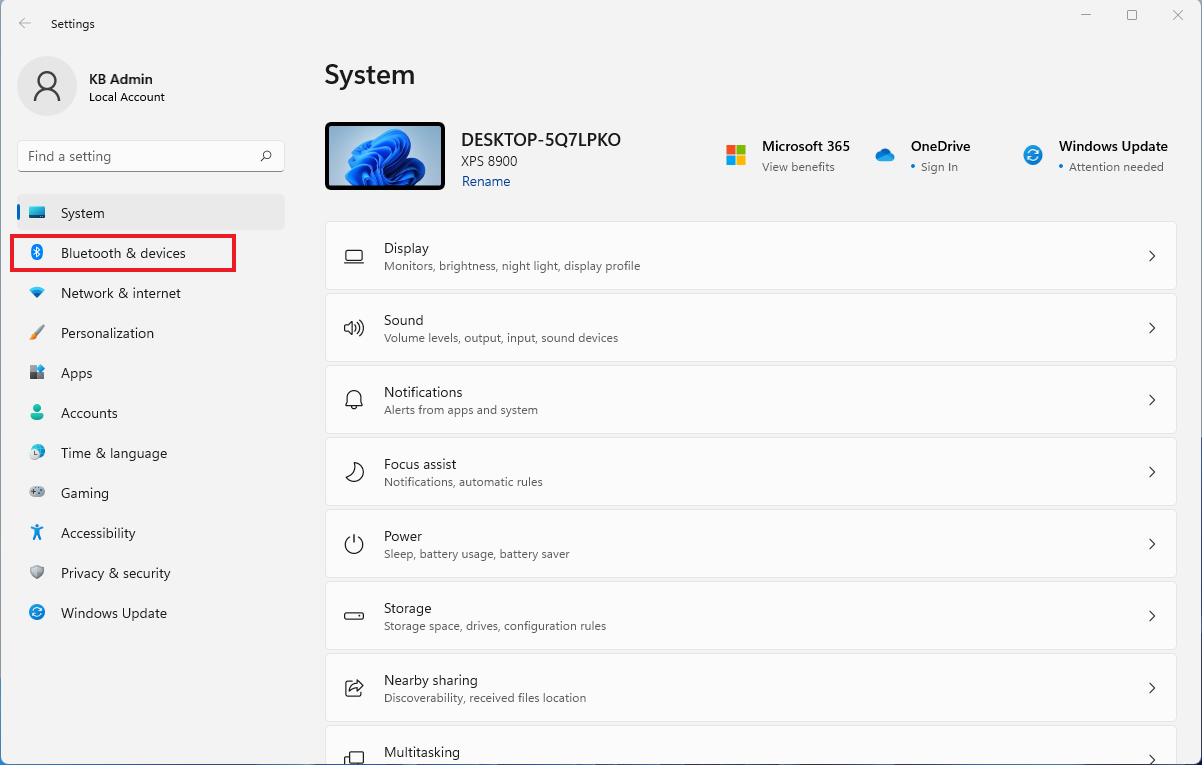
- Click on Printers & Scanners.
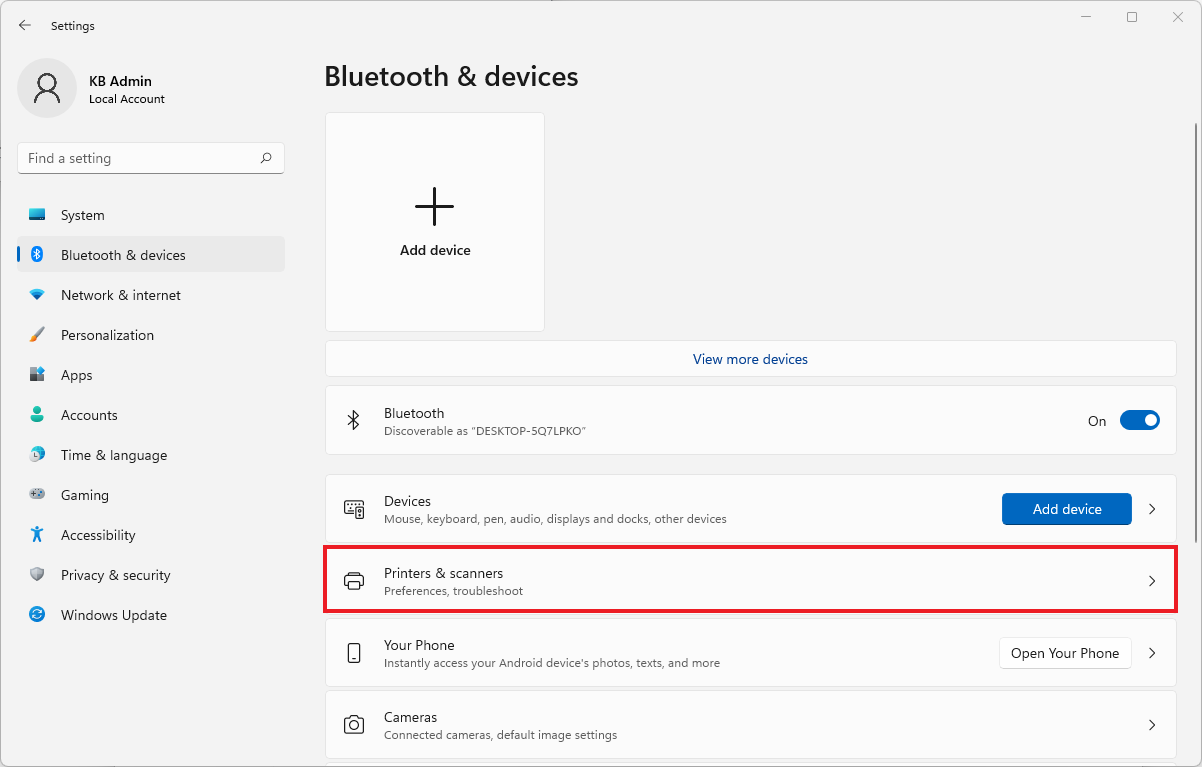
- Printers & Scanners window
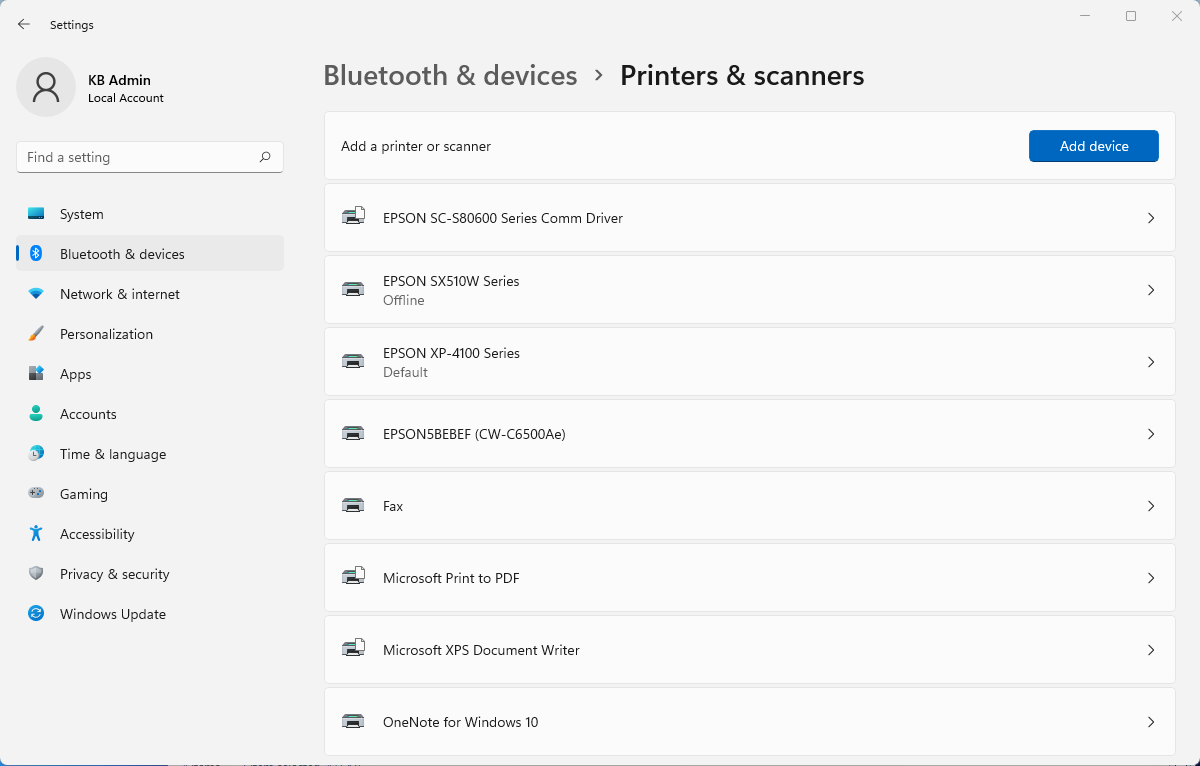
Windows 10
- At the bottom left of the screen click or tap on the
 Start button and the menu appears.
Start button and the menu appears. - Click or tap on Settings.
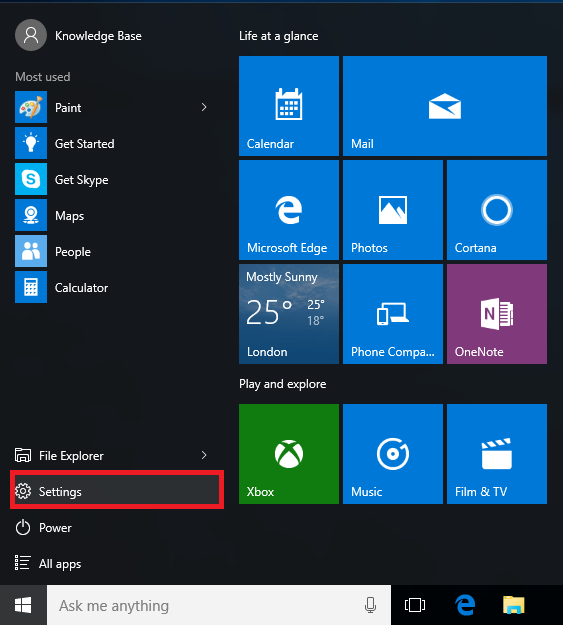
- Click or tap on Devices.
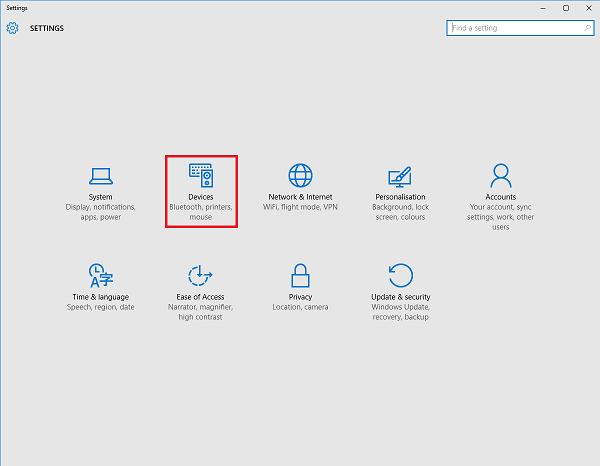
- On the next screen click or tap Devices and Printers from the bottom of the window.
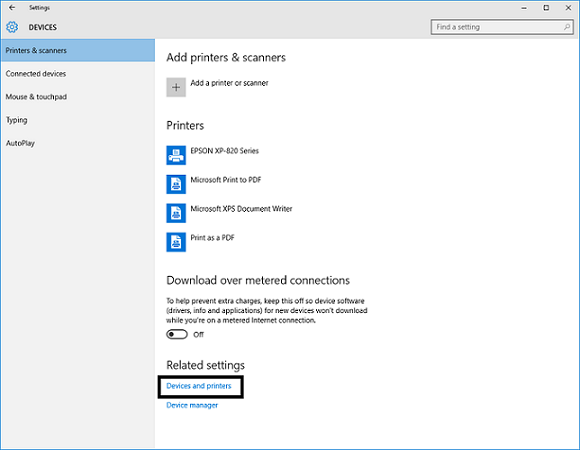
Devices and Printers window
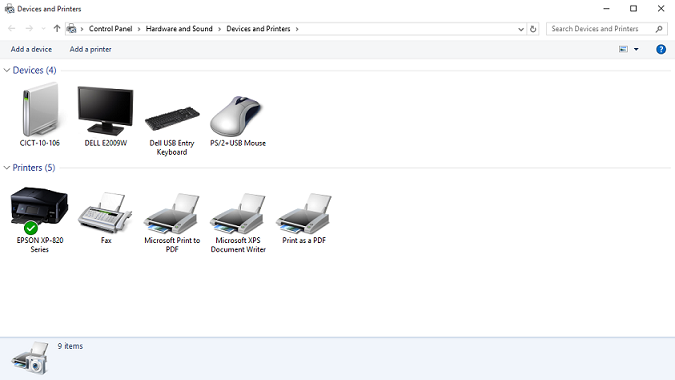
|
If an icon for your Epson printer is not present, the driver is not installed. Install the driver according to the method recommended in article Epson and Windows 10. |
Windows 8
- Move the mouse cursor to the bottom or top-right of the screen and click the Search icon (highlighted below) from the menu that appears.
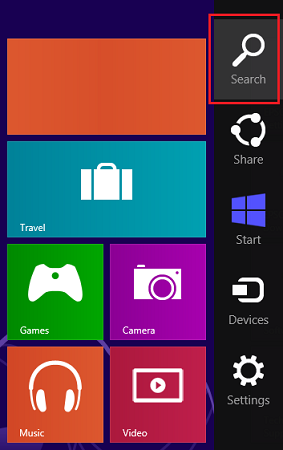
- Type Control panel in the Search bar and press Enter.
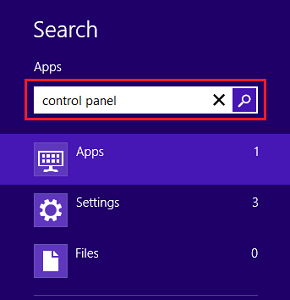
- In Control Panel double-click Devices and Printers (Small/Large icon view) or click View devices and printers (Category view).
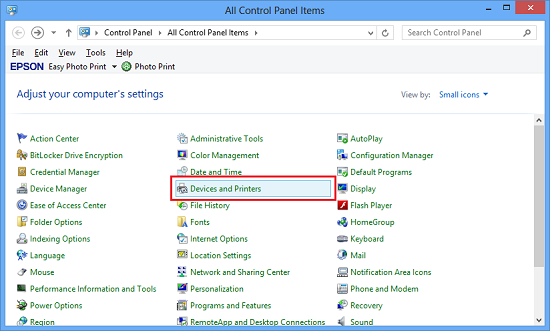
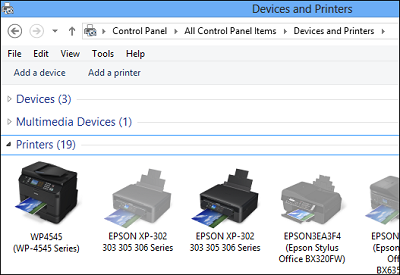
 Note:
Note:If an icon for your Epson printer is not present, the driver is not installed. Install the driver according to the method recommended in article Epson, Windows 8 and Windows 8.1.
Windows 7
- Click the
 Start button and then click on Devices and Printers.
Start button and then click on Devices and Printers.
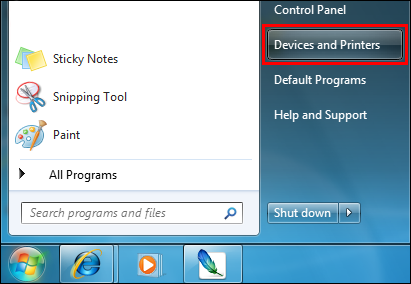
- Alternatively, type device in the Start Search box and press Enter or click on Devices and Printers.